1)With the help of Alter database Command
We can make the database offline or online with the help of the Alter database command. The Alter Database command to make the database offline is:
ALTER DATABASE database name SET Offline
If we want to make the database online we can use the following Alter Database command:
ALTER DATABASE database name SET Online
2)With the help of the Db_options
We can also use the db_options command to make a database offline or online.To make a database offline we can use the following command:
sp_dboption databasename ,'offline',true
To make the database online we can use the following command:
sp_dboption databasename ,'offline',false
3)With the help of Sql server management studio
We can also use the Sql server management studio to make a database offline as shown in the given figure. To make database offline we have to follow steps show in fig 1 and to bring back the database online we needs to follows the step shown,
Step1:
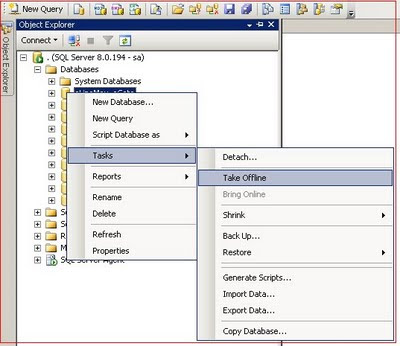
Step2:
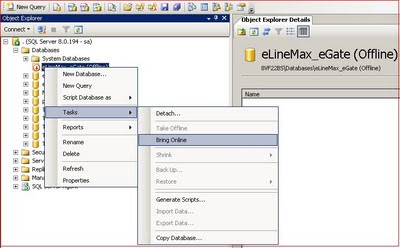
Comments
Post a Comment