ORA-12560 is common error on Windows that results from any number of different causes. ORA-12560 is also very common exception when we have two Oracle homes. Mostly ORA-12560 occurs when we have Oracle Client configuration related issues but some times it may be due to Server side and network related issues. To resolve ORA-12560 we need to ensure following points:
- Ensure Database Service is up.
- Ensure listener is up and pointing to desired database service.
- Ensure all oracle variables are configured correctly (ORACLE_BASE, ORACLE_HOME, ORACLE_SID, PATH, TNS_ADMIN).
- On Windows: Ensure Full Access is granted to ORACLE_HOME and its sub-directories.
In Windows OS:
---------------
C:\Users\Home>set ORACLE_HOME=F:\app\Home2\product\11.2.0\dbhome_1
C:\Users\Home>SET ORACLE_SID=RED
C:\Users\Home>sqlplus "/as sysdba"
Enter user-name:
ERROR:
ORA-12560: TNS:protocol adapter error
C:\Users\Home>oradim -start -sid RED
C:\Users\Home>sqlplus "/as sysdba"
SQL*Plus: Release 11.2.0.1.0 Production on Sun Dec 4 00:08:27 2011
Copyright (c) 1982, 2010, Oracle. All rights reserved.
Connected to an idle instance.
SQL> startup
ORACLE instance started.
Total System Global Area 640286720 bytes
Fixed Size 1376492 bytes
Variable Size 213913364 bytes
Database Buffers 419430400 bytes
Redo Buffers 5566464 bytes
Database mounted.
Database opened.
SQL> conn sys@red as sysdba
Enter password:
Connected.
SQL>
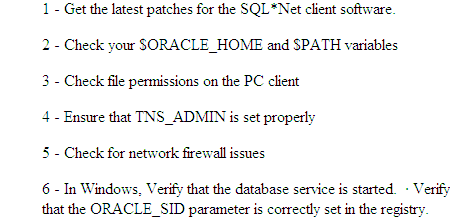
- Ensure Database Service is up.
- Ensure listener is up and pointing to desired database service.
- Ensure all oracle variables are configured correctly (ORACLE_BASE, ORACLE_HOME, ORACLE_SID, PATH, TNS_ADMIN).
- On Windows: Ensure Full Access is granted to ORACLE_HOME and its sub-directories.
In Windows OS:
---------------
C:\Users\Home>set ORACLE_HOME=F:\app\Home2\product\11.2.0\dbhome_1
C:\Users\Home>SET ORACLE_SID=RED
C:\Users\Home>sqlplus "/as sysdba"
Enter user-name:
ERROR:
ORA-12560: TNS:protocol adapter error
C:\Users\Home>oradim -start -sid RED
C:\Users\Home>sqlplus "/as sysdba"
SQL*Plus: Release 11.2.0.1.0 Production on Sun Dec 4 00:08:27 2011
Copyright (c) 1982, 2010, Oracle. All rights reserved.
Connected to an idle instance.
SQL> startup
ORACLE instance started.
Total System Global Area 640286720 bytes
Fixed Size 1376492 bytes
Variable Size 213913364 bytes
Database Buffers 419430400 bytes
Redo Buffers 5566464 bytes
Database mounted.
Database opened.
SQL> conn sys@red as sysdba
Enter password:
Connected.
SQL>
Possible fixes for the TNS-12560 include:
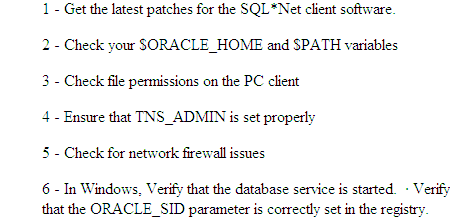
Comments
Post a Comment